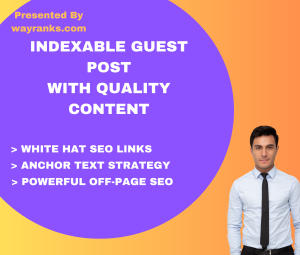To back up and restore your whatsapp contact saver, you should use WhatsApp’s built-in backup features. Since contacts are stored on your phone’s address book, they are typically backed up automatically if you back up your chat history. Here’s how you can manage this process:
Backing Up WhatsApp Contacts
WhatsApp itself doesn’t directly back up contacts. Instead, contacts are synced from your phone’s address book, so if your contacts are stored in your Google account (Android) or iCloud (iOS), they will be automatically backed up when you back up your chats.
- Back Up WhatsApp Chats:
- Android:
- Open WhatsApp and tap on the three dots in the top-right corner.
- Go to Settings > Chats > Chat Backup.
- Tap Back Up to manually create a backup of your chats.
- You can also set up automatic backups by selecting Back Up to Google Drive and choosing the frequency (daily, weekly, monthly).
- iPhone:
- Open WhatsApp and go to Settings.
- Tap on Chats > Chat Backup.
- Tap Back Up Now to create a manual backup to iCloud.
- Enable Auto Backup and set your preferred frequency (daily, weekly, or monthly).
- Android:
- Backup Contacts:
- Android:
- Your contacts are automatically backed up if you sync them with your Google account. To ensure this:
- Open Settings on your Android phone.
- Tap on Accounts > Google.
- Ensure that Contacts sync is enabled. This will back up your contacts to your Google account.
- Your contacts are automatically backed up if you sync them with your Google account. To ensure this:
- iPhone:
- Your contacts are backed up automatically via iCloud. To ensure this:
- Go to Settings > [Your Name] > iCloud.
- Make sure Contacts is turned on for syncing with iCloud.
- Your contacts are backed up automatically via iCloud. To ensure this:
- Android:
Restoring WhatsApp Contacts
When you restore your WhatsApp chats from a backup, your contacts are restored as well, provided they are synced with your phone’s address book. Here’s how to restore:
- Restore WhatsApp Chats:
- Android:
- Uninstall and reinstall WhatsApp.
- Open WhatsApp and verify your phone number.
- WhatsApp will prompt you to restore your chat history from Google Drive (if you backed up your chats to Google Drive). Tap Restore to recover your messages and contacts.
- iPhone:
- Delete and reinstall WhatsApp from the App Store.
- Open WhatsApp and verify your phone number.
- When prompted, tap Restore Chat History to recover your WhatsApp chats and contacts from iCloud.
- Android:
- Restoring Contacts:
- Android:
- If you’ve backed up your contacts to Google, they should automatically sync after you restore WhatsApp and log in to your Google account. You can check sync status by:
- Going to Settings > Accounts > Google > Sync Contacts.
- If your contacts are not syncing, try going to Settings > Accounts > Google and tapping Sync Now.
- If you’ve backed up your contacts to Google, they should automatically sync after you restore WhatsApp and log in to your Google account. You can check sync status by:
- iPhone:
- If your contacts are backed up to iCloud, they will automatically sync when you restore your iPhone or reinstall WhatsApp, as long as you are signed in with the correct Apple ID and iCloud syncing for contacts is turned on.
- You can manually sync contacts by going to Settings > [Your Name] > iCloud, then toggling off Contacts and turning it back on.
- Android:
Important Notes:
- WhatsApp contacts: WhatsApp contacts are pulled from your phone’s contact list, so the restoration of WhatsApp chats automatically includes any contacts that were in your phone book during the backup.
- Multiple devices: If you are switching devices, ensure you are using the same phone number and Google/Apple account to restore your chats and contacts correctly.
By using these steps, your WhatsApp contacts should be safely backed up and restored.